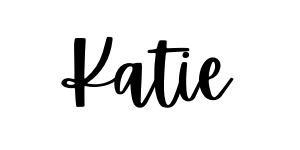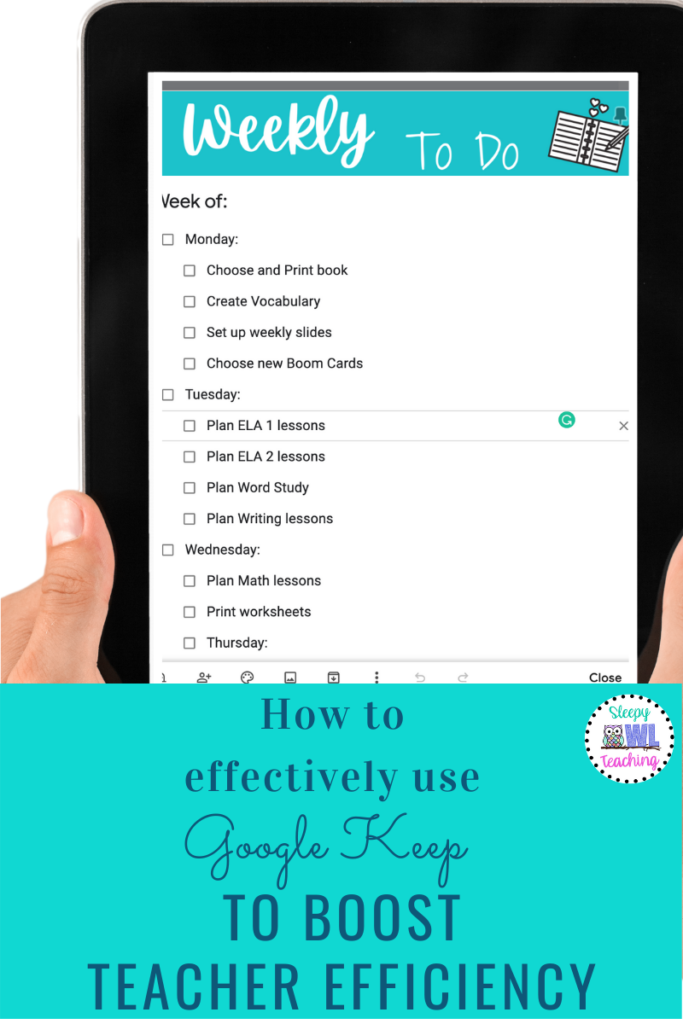Have you ever asked yourself “how do I increase my teacher efficiency?” Raise your hand if you are the kind of person who gets bogged down in the everyday details of work and the classroom and you get overwhelmed, don’t know where to start, and end up staring at your computer for an hour without actually accomplishing anything.
Me. It’s me.
Or it used to be until I streamlined my work, made a master To-Do list with tangible items that can be checked off each day, and increased my teacher efficiency.
And you can too!

What teacher productivity tool do I use?
The productivity tool I used this year to increase my teacher efficiency was Google Keep. If you want a fantastic tutorial on Google Keep, check out this awesome YouTube video by Michelle from Pocketful of Primary. Side note, I could get lost in her YouTube tutorials for hours…
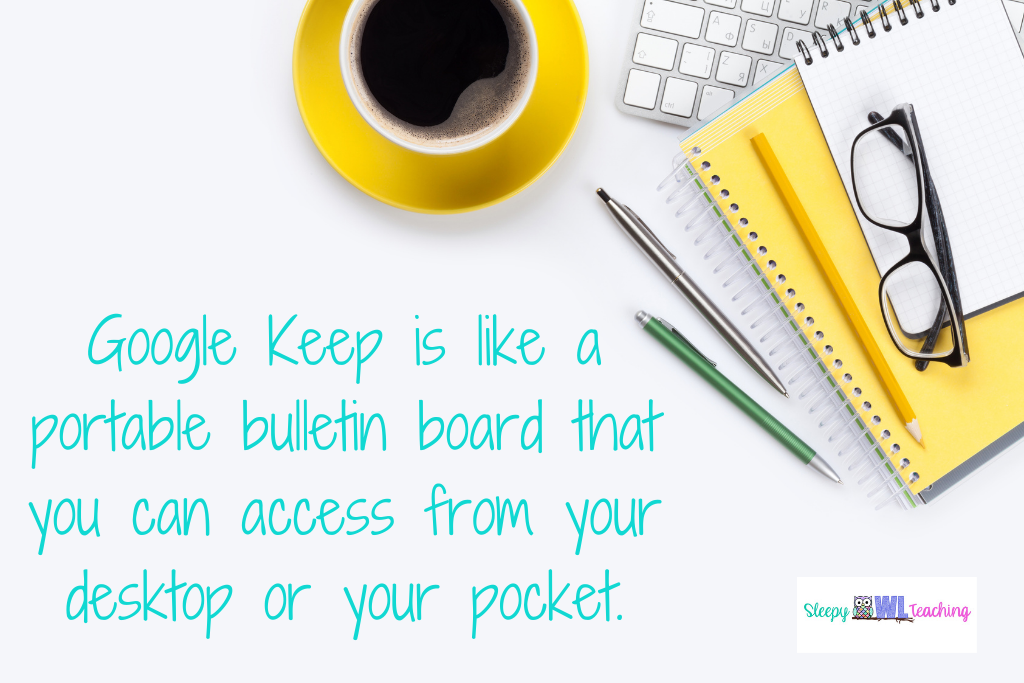
Google Keep is like a portable bulletin board that you can access from your desktop or your pocket. It is essentially virtual sticky notes and you can use this productivity tool on your computer, download it as a mobile app, or even use it on your Apple Watch! There are tons of ways to use it as a teacher, but today I am focusing on making a list.
How do I use this productivity tool?
When you first enter Google Keep you will see a blank screen prompting you to take a note. Give the note a title (I like to title it the week I am planning for).
You can also add a photo to the header (check out my free weekly headers here).
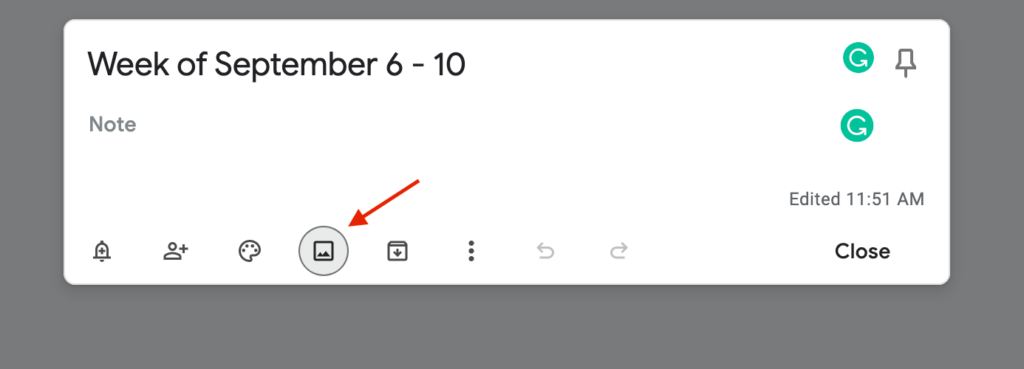
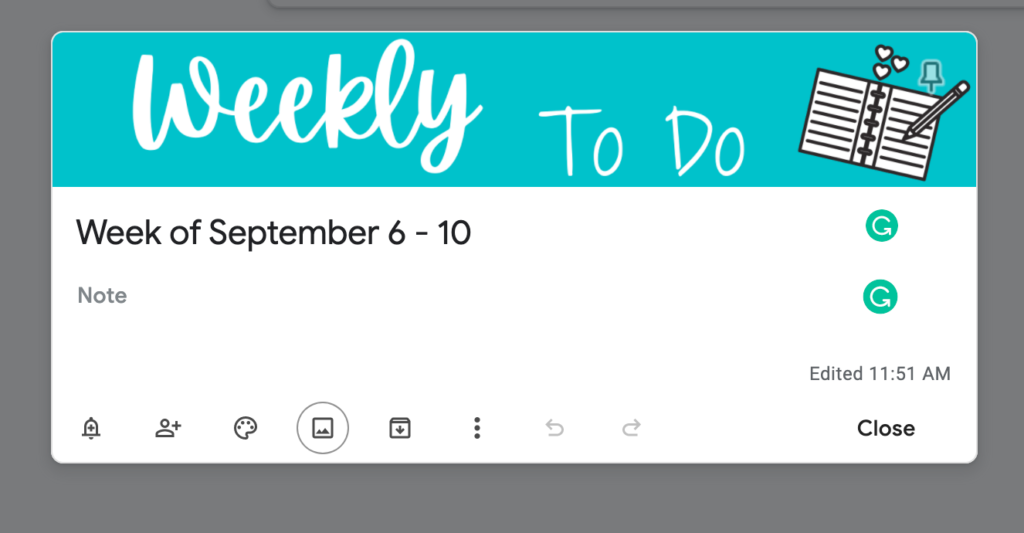
Then, you want to turn on the checkboxes.
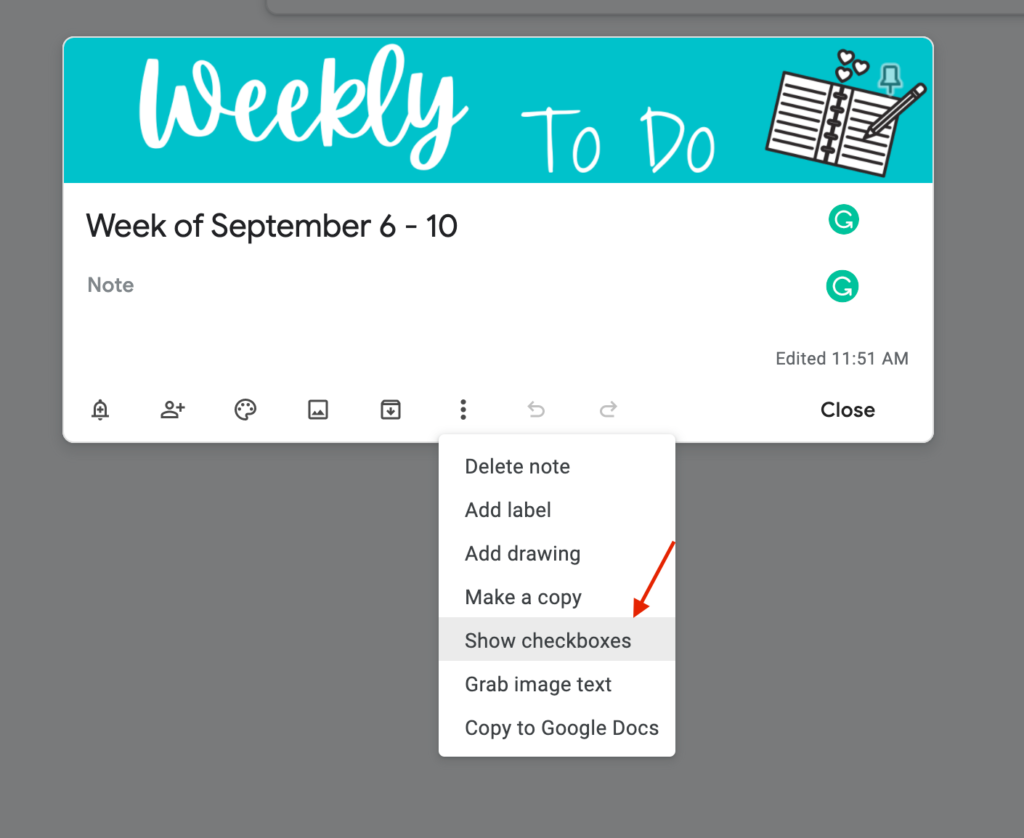
Make your list (I do mine by day of the week). Here you can see I’ve made lists of lesson planning “have to do’s” but you can add anything you need. I often customize mine weekly depending on if I need to write an IEP draft, complete student testing, etc.
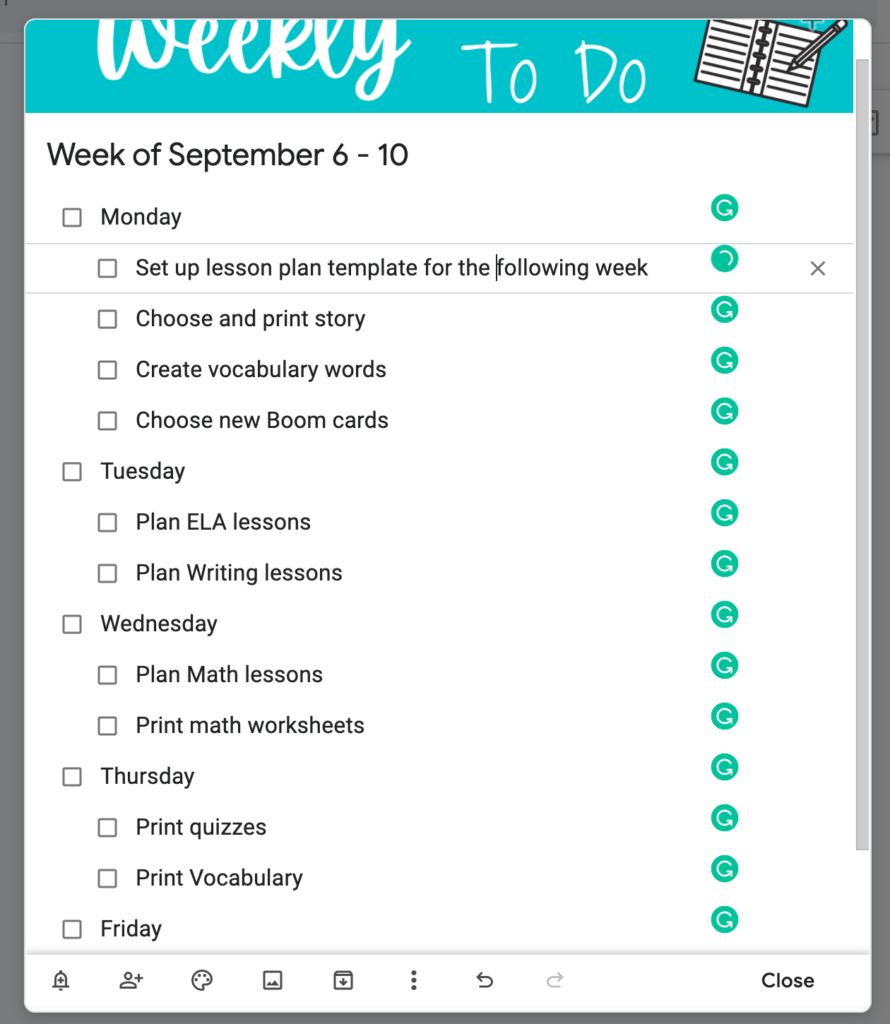
There is a little hidden move button on the side of the list to indent your items if you wish. (Side note: you can see that Grammarly also works with this platform since it called me out on my shorthand.)
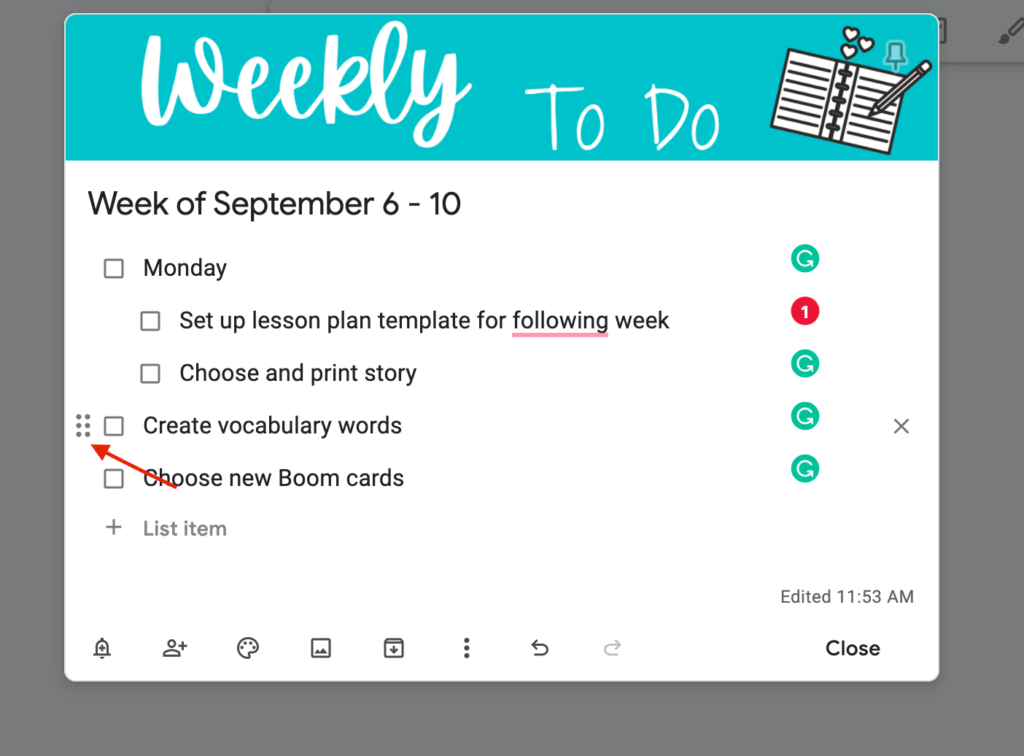
After that, you are good to go! As you cross things off your list they will move to the bottom of your list and out of your way. You can have multiple lists going at one time and keep it all together in one spot. Pin your current notes to the top and you will always find them!
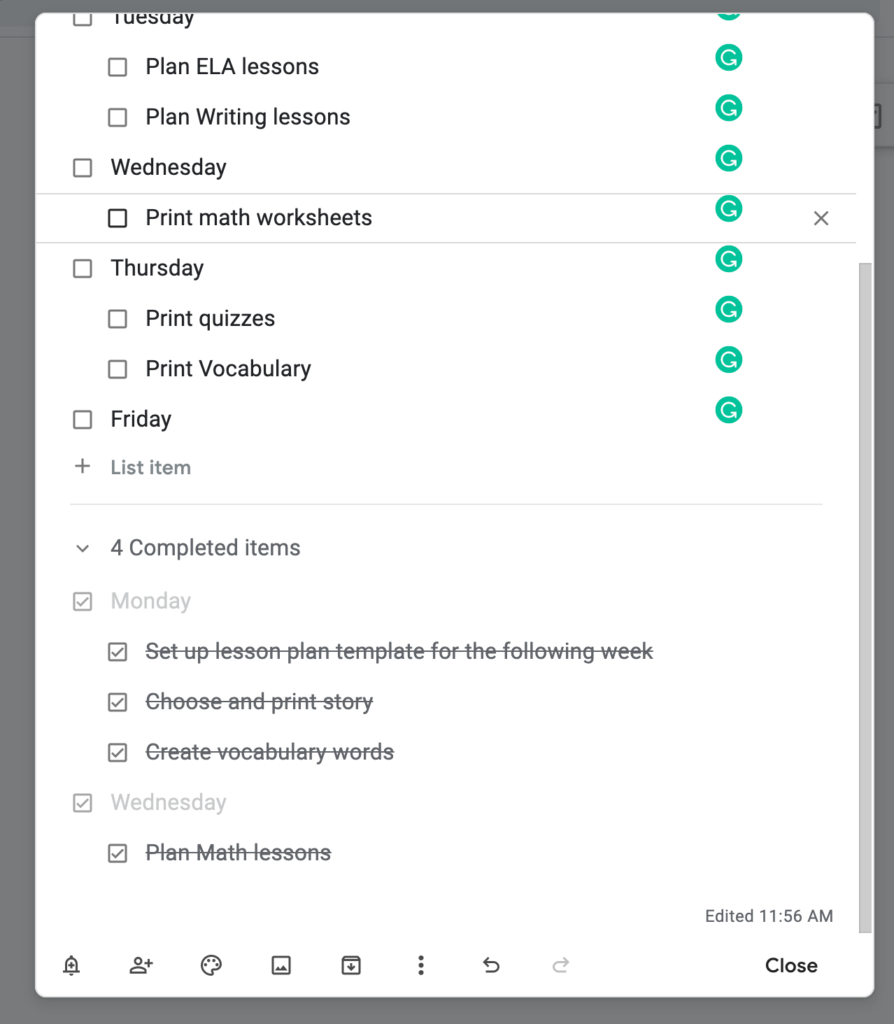
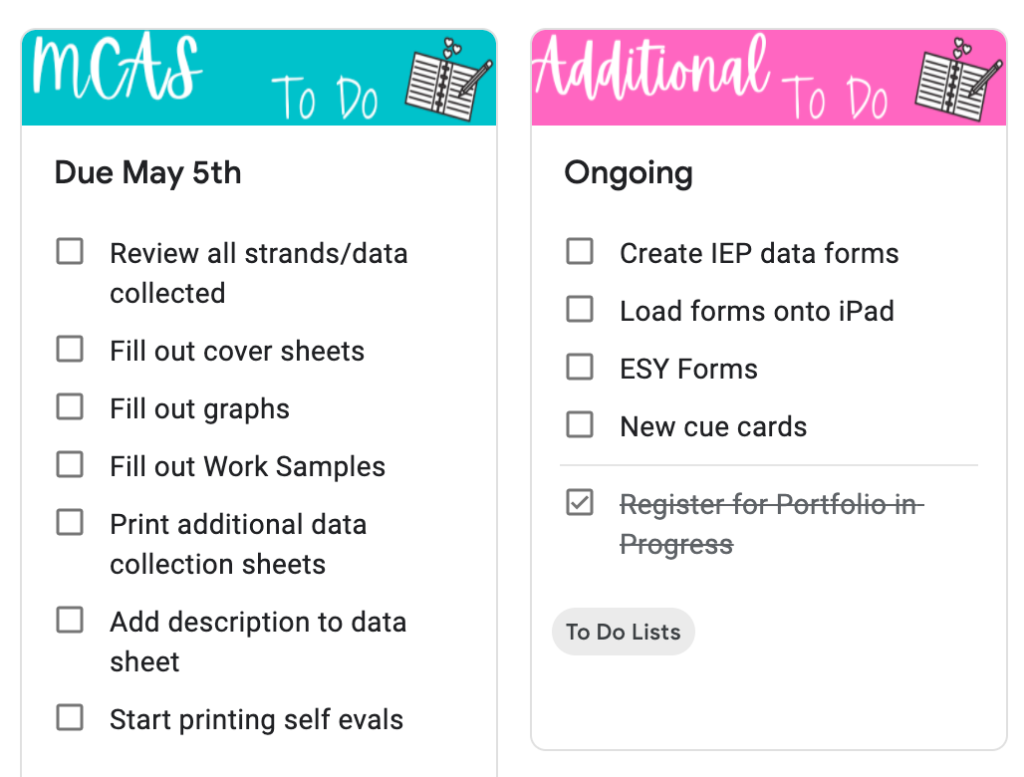
Looking for more ways to use Google Keep in your classroom? Check out these articles:
10 ways Google Keep can help streamline life at school
11 Awesome Ways Teachers Can Use Google Keep to Stay Organized
How To Organize Your Life with Google Keep: Pinned Checklists, Custom Image Headers & More
If you want to see my paid Google Keep products that contain 78 different categories, you can find them here, here, and here.

This has made my life so much easier this year and I can focus on what I have to do that day and saves me hours of wasted time. Let’s just call this a form of self-care. Is this something you could use to increase your teacher efficiency? Let me know in the comments or send me a message on Instagram @sleepyowlteaching!